Creating Forms
Forms are essential components in any application, facilitating user interactions and data collection. In Applipress, forms can be created in two ways:
-
By creating a form from scratch
-
By generating a form from an entity
Creating forms from entities is an efficient method for constructing simple forms.
Generating Forms from Entities
To create a form based on an entity, follow these steps:
-
Navigate to the Entity Overview: Open the overview of entities, select the desired entity, and click on the button in the upper right corner.
-
Choose "Create forms": From the menu, select the "Create forms" option.
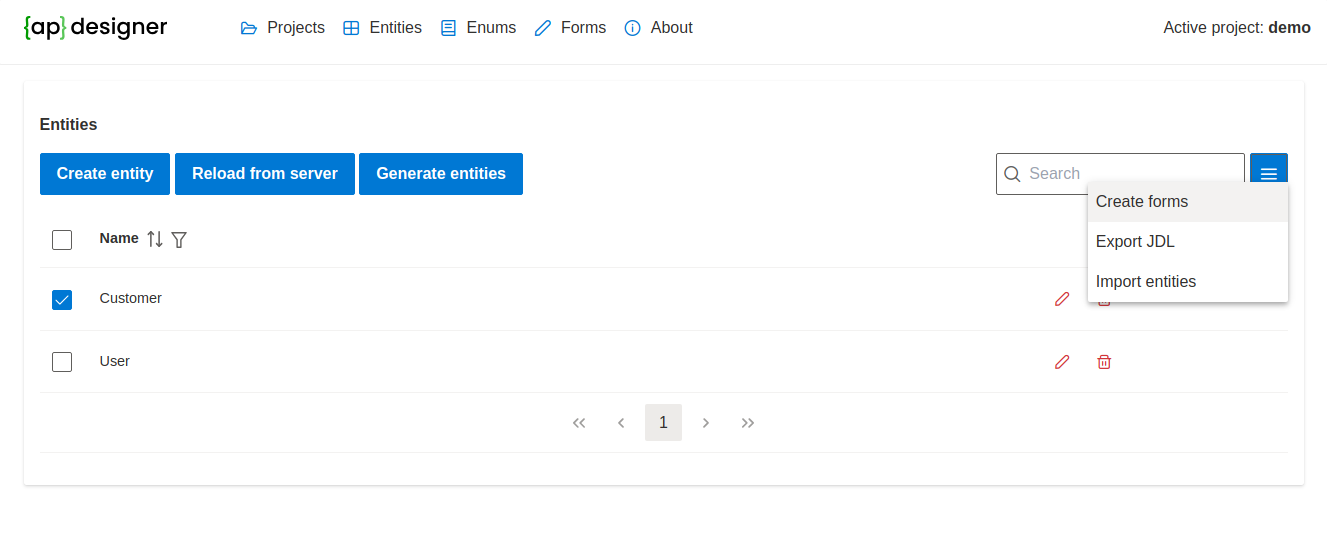
-
Form Creation Dialog: A dialog for creating a form from the entity will appear.
-
Select a Template: In the dialog, choose the suggested template for the form (Table | Accordian | Form + Lifecycle Group).
-
Form Suffix: Leave the 'Form suffix' field empty unless you need to specify a suffix for the form's name.
-
Create the Form: Click the 'Create' button to generate a new form based on the selected entity.
Viewing and Generating the Form
After creating the form, you can view and generate it as follows:
-
Open the Forms Overview: Navigate to the forms overview and select the newly created form.
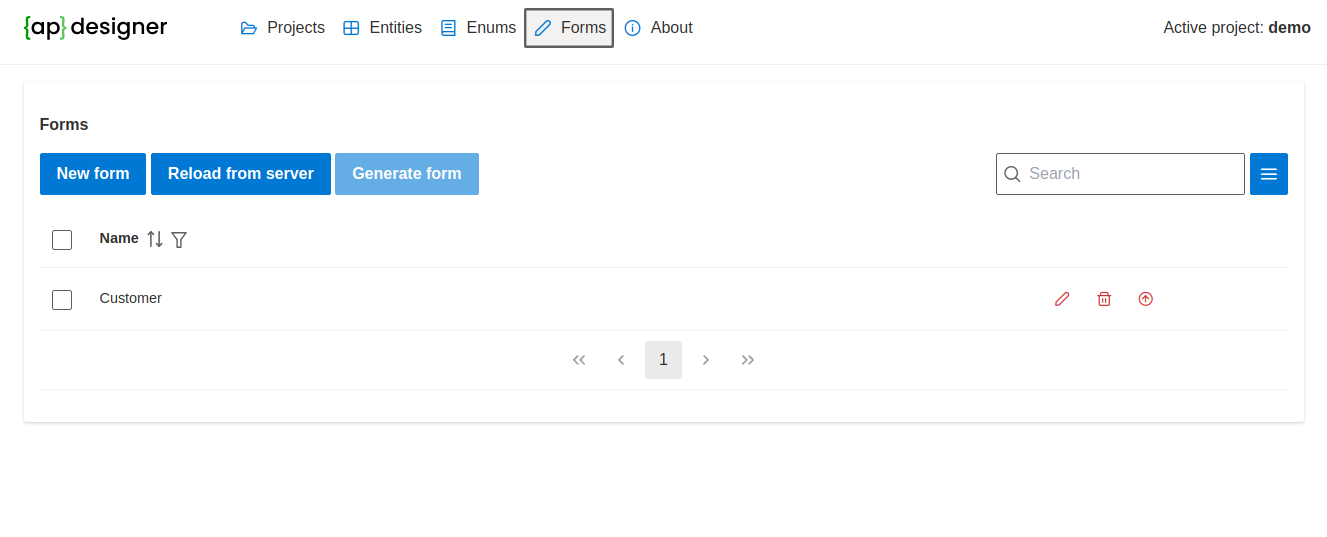
-
Access the Customer Form: Open the form associated with the Customer entity.
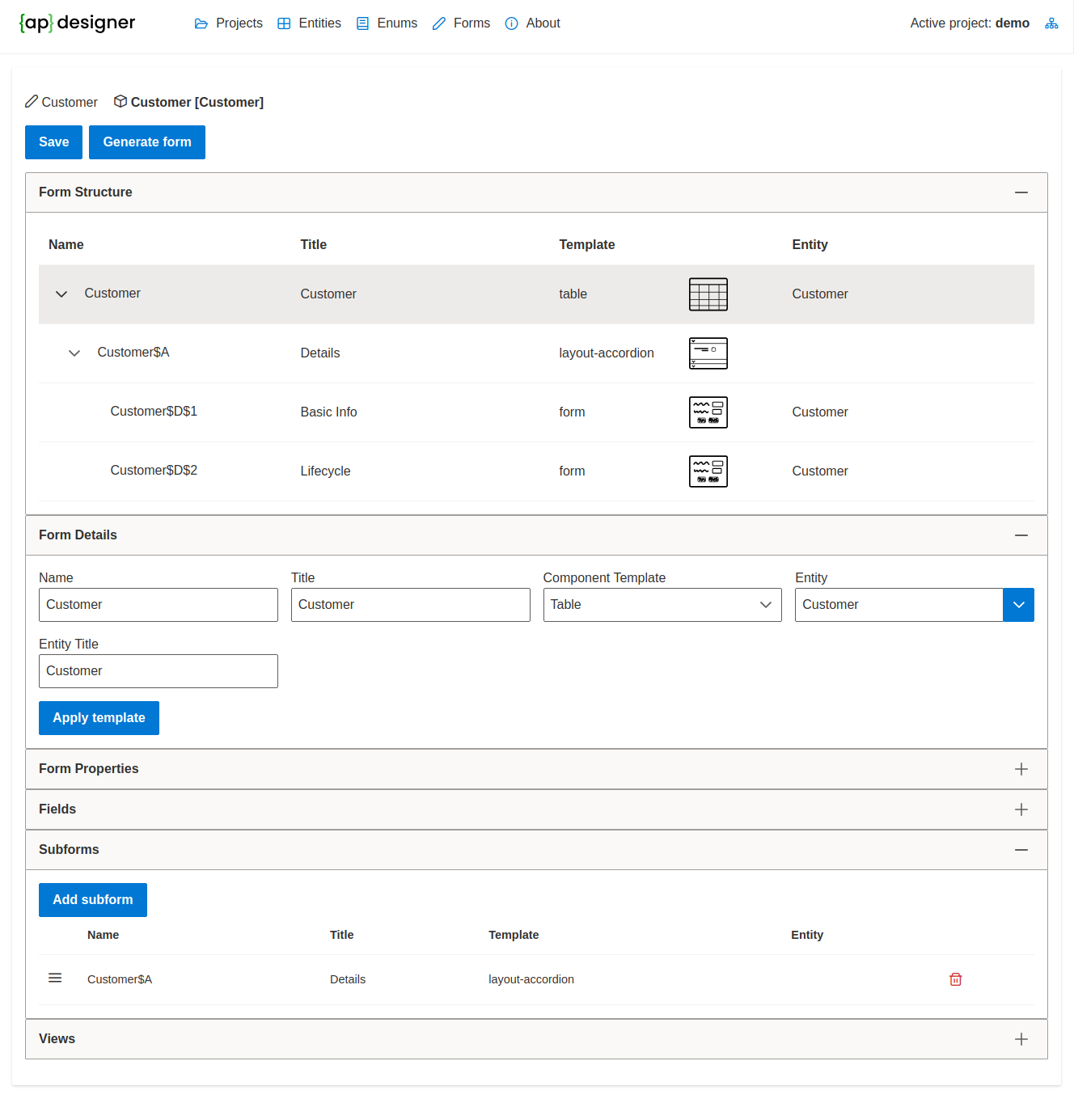
-
Form Details: On the form, you can observe its structure and details about the selected form segment.
-
Generate the Form: Click on the 'Generate form' button to initiate the form generation process.
-
View Generation Results: After the form has been generated, you can view the generation results by pressing the 'Show generation result' button.
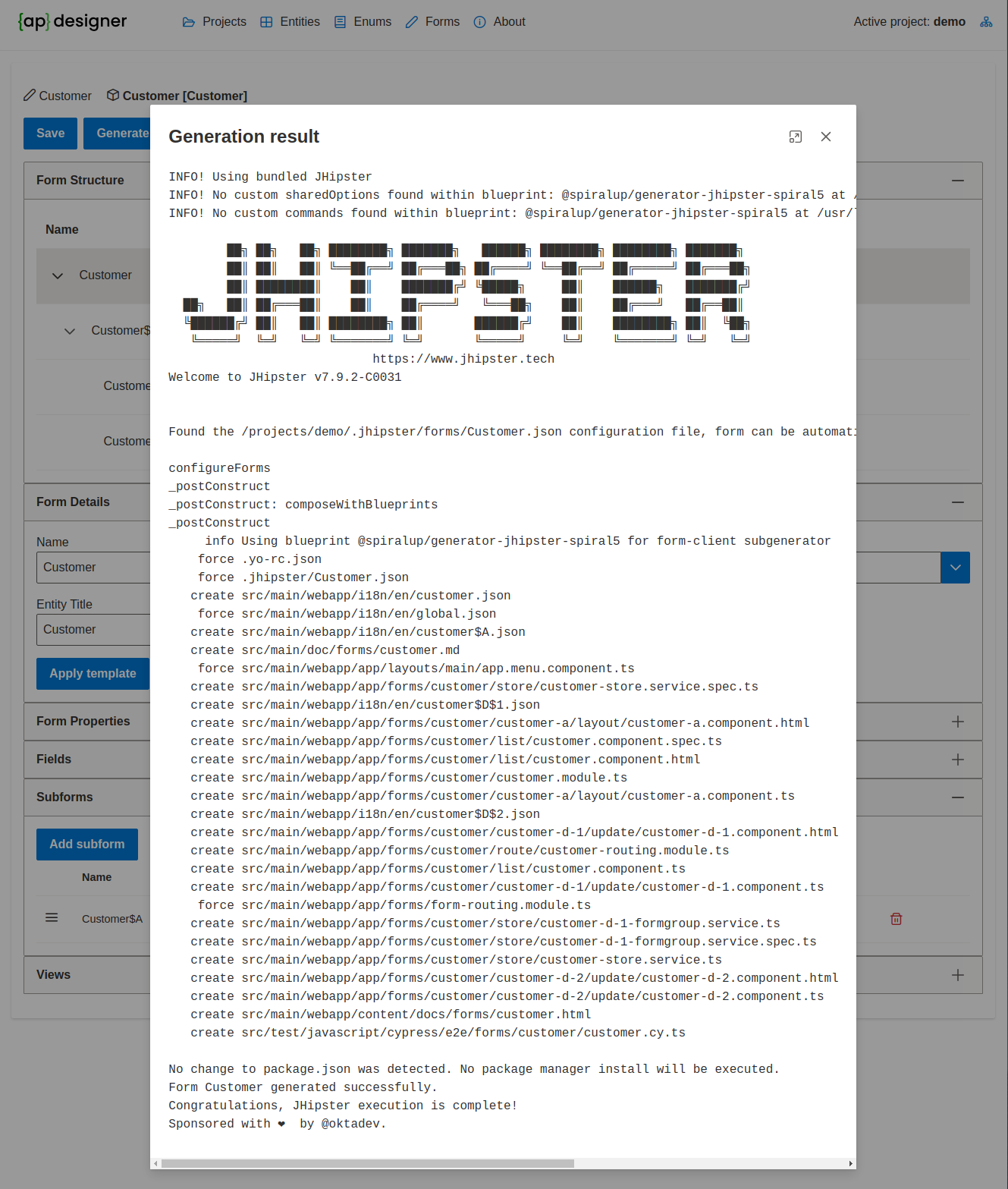
This process illustrates how to leverage entities to quickly create and configure forms within your Applipress application, streamlining the development process and enhancing your application's user interface.